How to add your existing licence to the IPAF ePAL app
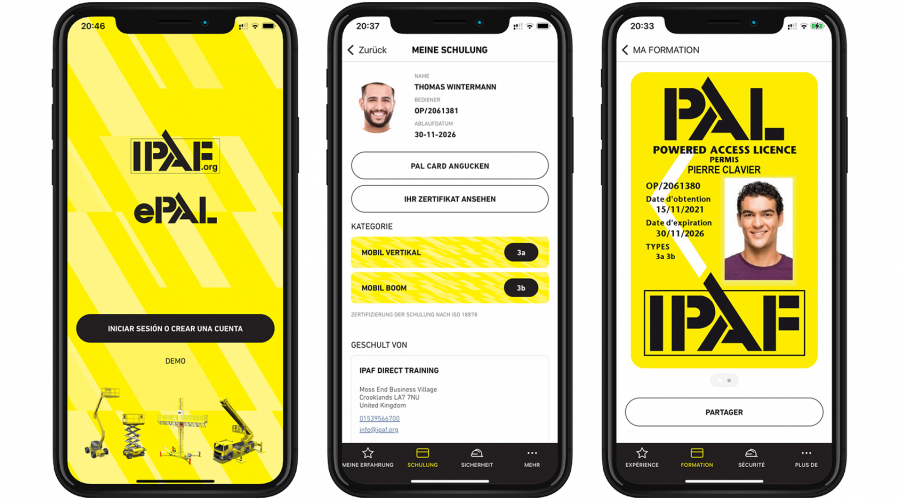
Existing PAL Card holders and holders of other IPAF licences and qualifications can add their IPAF-issued training certification to the ePAL app free of charge and take advantage of all of the benefits it offers. If you have already downloaded ePAL, created and activated your account, just go to Step 4.
Step 1
Download the IPAF ePAL app from Apple Store for iOS or Google Play for Android or simply search for 'IPAF ePAL'.
Step 2
You will need an IPAF ID account to use the app and add your licence. Use the 'SIGN UP' option on the login screen. An IPAF ID requires an email address or a mobile number and a few personal details to complete your registration.
Please make sure you enter your personal details correctly.
Step 3
You need to activate your account. Check your inbox for an email or if you only entered a mobile number, you will receive a SMS message. Follow the instructions to activate your account. Then return to the app and log in with the details you used to create your account.
Step 4
To get your digital licence you need to manually add it. Go to the 'Training' section of the app and select 'Add Training'.
If you have a physical PAL Card with a wireless symbol in the top right corner and your phone has an NFC feature, you just need to select 'Scan Your PAL Card' and bring your card to the back of your smartphone.
Alternatively, select 'Fill in Manually' and enter the letters and number from your PAL Card or certificate.
Your digital licence should then appear. If you get an error message, please double check you entered your licence details correctly. If you still have issues, please raise a support ticket through ePAL under the ‘More’ section, at www.ipaf.org/support or email support@ipaf-pal.org.
Step 5
If you have more than one IPAF licence, you can add them all to ePAL. After you have added your first licence, a '+' symbol will appear in the top right corner of ePAL in the training section. Just click this and follow Step 4 above.


